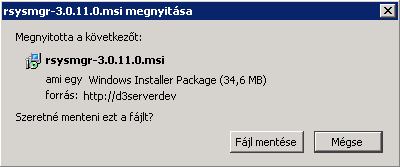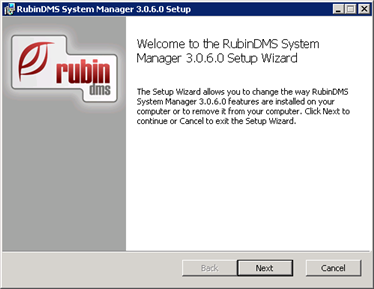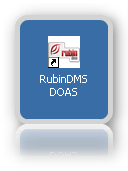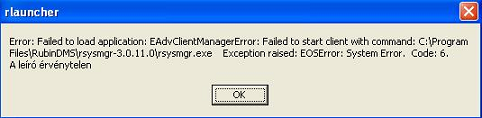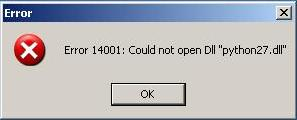Step #1: Install the RubinDMS System Manager
1.1 Click on the following icon to start the download.
1.2 Save the installer, and run it.
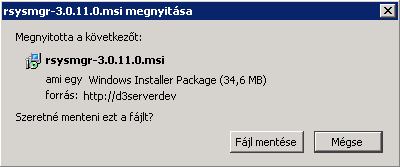
1.3 Follow the on-screen instructions. Please note: the installation requires administrator privileges.
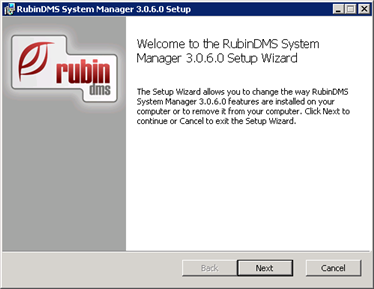
Step #2: Start the RubinDMS DOAS Application for the first time
2.1 Click on the following icon to run the Application. Choose Open to start.
Please note: If the systemlist is empty at first startup, please push CTRL-R ("Refresh") for refreshing the systemlist!
Attention! Starting the application with the Rsys file must be done with all individual user's account. After starting the Application with the .rsys file, the available systems were cached to the user's Application Data/RubinDMS folder (Enviromental variable: %APPDATA%). There is no need to run the Rsys file again.
Step #3: Start the RubinDMS DOAS
3.1 Click on the 'RubinDMS DOAS' Shortcut in the Start menu -> 'Programs' -> 'RubinDMS System Manager' folder.
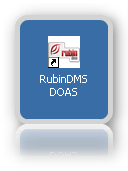
Please note: the application will update itself automatically. Additional updates will also occur during the first startup.
Troubleshooting
1. Application fails to start .
Symptoms: The DOAS cannot start and a similar error message is shown:
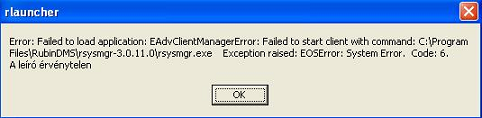
2. Application fails start with DLL loading error.
Symptoms: The DOAS cannot start and a similar error message is shown:
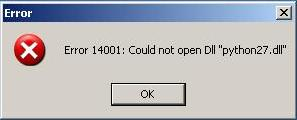
3. Application cannot start with HTTP Error 501
Symptoms: The DOAS cannot start and in the log message there is an urllib: HTTP 501 error
Solution: Add the DOAS Server ( http://pntools-prod:80/ ) to proxy server exceptions.